My Planner, powered by Stellic, is a online degree planning tool for undergraduate students. This interactive platform allows students to plan their schedules for future quarters, see how they are progressing in their degree and majors, and explore how different majors and minors would fit into their four-year plan. It is intended for planning, tracking, and pre-registration purposes, and does not replace any existing processes for meeting with advisers. To log in, go to my.UChicago.edu and look for "My Planner" on the right hand side.
- Adding courses to your plan
- Using placeholders for requirements
- Creating multiple plans to test out major options
- The Official view will display your audit based only on any majors or minors that have been officially declared on my.UChicago.
- The Planned view allows you to see your audit including any majors or minors you are considering, but have not yet declared. As first years, you are all initially listed as "Common Year" and can use the Planned view to track the requirements for potential majors.
- Using weekly view to add/remove courses
- Auto-generating a schedule with class options
- Adding multiple sections or changing section on a course
Using the “Planning” tab within My Planner is a great tool to plan out various program requirements within the time you have remaining at the University of Chicago. You can also create multiple plans if you are exploring various programs of study, based on your personal progression through the degree. Select the "Plan Your Path" button to navigate. When you navigate to the Planner, you will see a four-year layout. In this view, you can add programs of interest:

Please note: Adding programs of interest on My Planner is not the official way of declaring a major/minor. You would do that on the my.UChicago portal by following the steps described in this video.
My Planner is a great resource and tool to create different plans according to your academic interests. However, it should not be a standalone resource. It is important to refer back to the Catalog to clarify questions or requirements, especially in checking for course pre-requisites.
You can review additional detailed instructions from Stellic:
Advisers are able to create multiple plans only for their advisees. Please note that there can only be one primary plan for a student, which is the plan that all of the analytics and searches are based on. Any additional plans are for the student's benefit only, and the courses on the additional plan will not register on the "Planned" audit.
My Planner offers a view of your Degree Audit by clicking on either "Track Progress" or "See Progress" on their My Planner homepage. See the photo above to identify where to go in My Planner. Read more about tracking your progress here.
The Degree Audit shows all classes that you have previously taken, or are currently enrolled in, and the requirements they fulfill. There are two views: "Official" and "Planned".
As you continue at UChicago and declare your major, you will see the major requirements listed in the Official and Planned views. Within each category of class requirements, you can see specific constraints. Click the 'constraint' box next to the requirement's title to get the details for what can count in that category.

Some majors have different tracks or specializations which you can select once you have added the program to your plan:
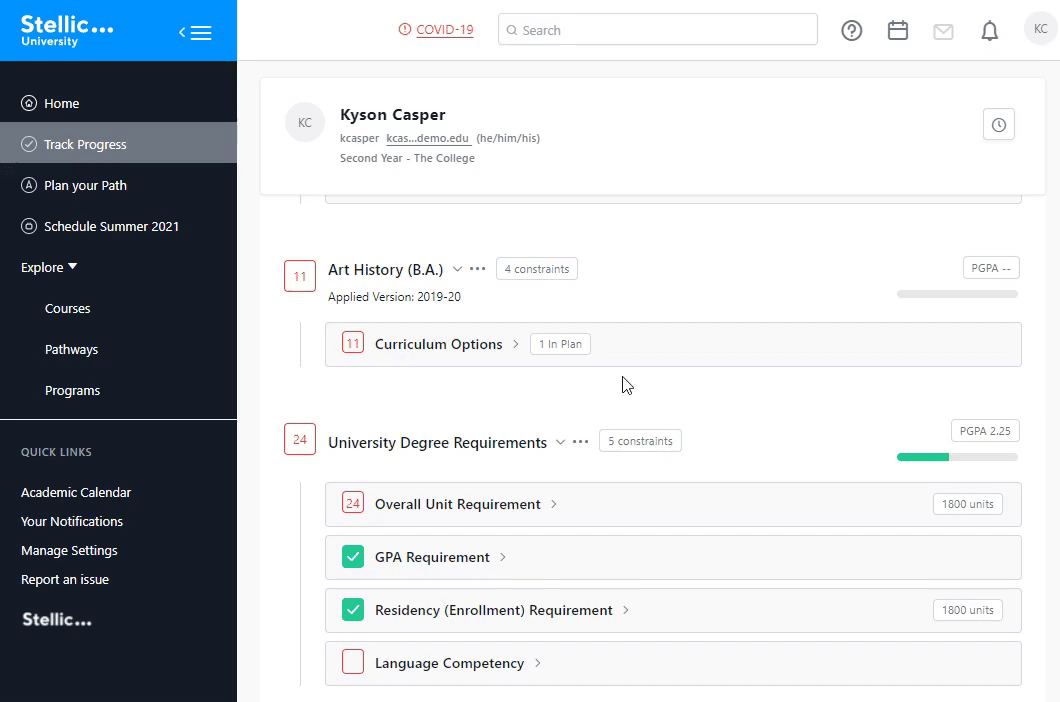
Unsure of which programs UChicago has to offer? You can check the Catalog or browse available programs in My Planner.
The first phase of the registration process is pre-registration which takes place in the My Planner system. During pre-registration, you will assign a preference to the classes in which you hope to register for the following quarter. You are allowed to select and rank (1=most desired, 10=least) up to ten classes. You are then “resolved” into classes based on the algorithm.
Pre-registration is available 24 hours a day during the designated time frame and you may update classes and rankings as frequently as they choose during this period. Pre-registration is not first-come, first-served; the date, time of day, and order in which students log into the system are irrelevant to the outcome of resolution.
You are able to change your choices up until the pre-registration deadline by selecting the "Update Courses for Pre-Registration" button and going through the same steps listed above again. Make sure to submit your choices by once again clicking on the "Complete Registration" button to save your changes.
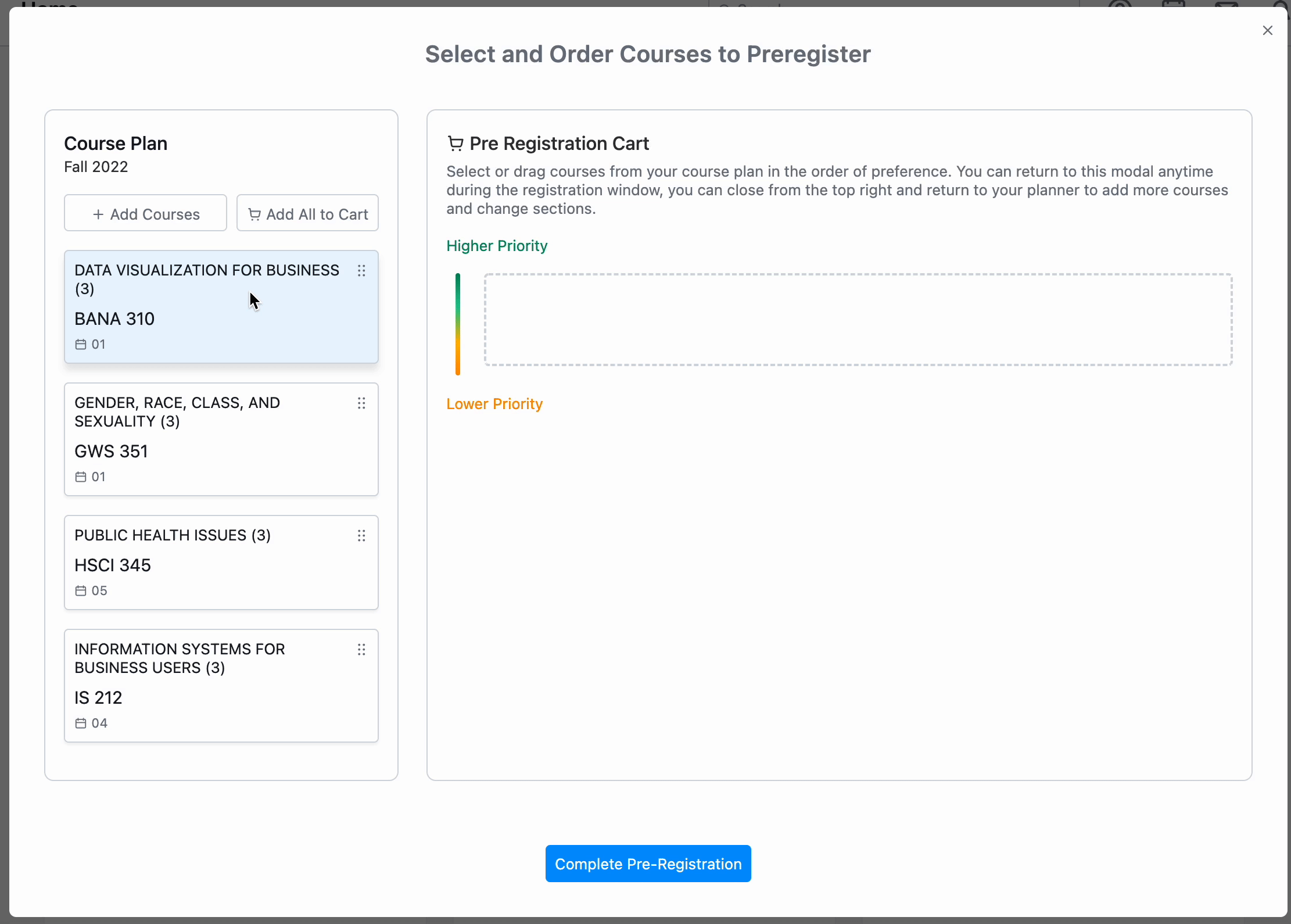
Additional links to help with pre-reg:
Review the steps from the Registrar's Office located here, along with a list of frequently asked questions regarding pre-registration in My Planner.
You can also watch the video How to Pre-Register in My Planner.
"How do I drop a class that is already on my schedule for next quarter?"
This is called an auto-enrollment. You can view your Auto-Enrolled (aka “rollover”) courses in either the Plan Your Path page or the Schedule page in My Planner. Registered courses will be denoted with a green “registered” tag. Auto-Enrolled courses must be dropped through the “Schedule” page in My Planner.
On the Schedule Page, select the course that you wish to drop, and click on the “Drop Course” button. This will drop your enrollment from the course entirely, in both My Planner and your Student Portal. Please note that dropping a course forfeits your seat in that course, and you must re-request through pre-registration if you wish to re-enroll after dropping. Read more about dropping rollover courses here.
Frequently Asked Questions
No, adding a major or minor in My Planner does not add it to your official records or transcript. You will still need to request that the major or minor be added through your my.uchicago student portal, or by speaking with your Academic Adviser.
The green bar indicates courses that you have already completed. The golden yellow bar indicates courses that are currently in progress (in the Planned view, this will include all courses you have added to your plan, and in the Official view, it will include courses for which you are registered but have not yet completed). The gray bar indicates the remaining number of courses you need to fulfill the various requirements in your plan. Read more here.
The General Education (or Core) requirements, majors, and minors were all built in the platform to align with the requirements published in the College Catalog for each academic year. This means that students who entered in Autumn 2024, for example, will have the 2024-2025 Catalog year requirements applied to their declared programs by default.
If students declared a program that was not offered in the year they entered, there will be an error showing "No Matching Program Requirements." For example, Climate and Sustainable Growth major was first offered in 2025-2026 so this program would show as “No Matching Program Requirements” for student that matriculated in 2024. If this happens, please reach out to your Academic Adviser. They will be able to adjust the applied Catalog year in My Planner for those programs that were not available during a students matriculation year.
Additionally, students may have the permission of their major departments to follow the requirements of a different Catalog year, most often due to changes in requirements or curriculum. For example, a student that started as an Art History major in 2024 may prefer to follow the updated version of the major for 2025-2026. These students should also reach out to their Adviser, who will be able to make that adjustment in My Planner. Read more here.
My Planner is optimized to fulfill the greatest number of requirements with the least number of courses. This may result in courses sorting under a different requirement than expected.
A full list of courses taken is displayed near the bottom of the student audit under University Degree Requirements > Overall Unit Requirement. Credit beyond the 4200 unit minimum will drop into the Unmatched Courses list at the bottom.
Requirements with a "manually satisfied" constraint, such as departmentally approved electives, must be manually added by the Adviser once departmental approval is received.
Your first point of contact should always be your Academic Adviser. Please send them an email or make an appointment if you have questions about your courses or the way requirements are being displayed in My Planner.
If you have questions about the tool itself (i.e. navigation, features, bugs, etc.), you can utilize the "Questions? Reach out here" blue button in the lower left-hand corner (see screenshot at the top of this page). This will connect you with a Stellic representative. Please note: they will not be able to answer any questions about your degree program or academics. Those must go through your adviser. You can also click on the "?" symbol in the upper right corner of My Planner to access user guides and other useful information.